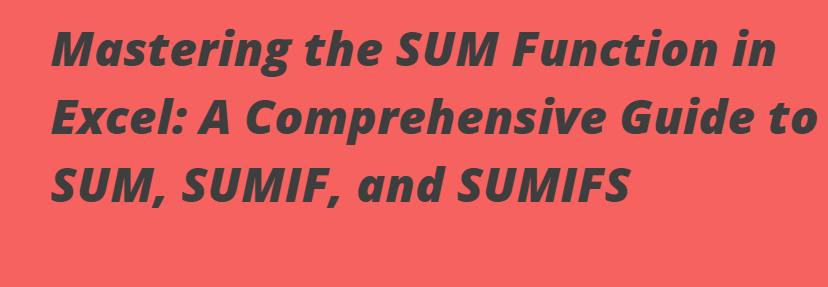
Mastering the SUM Function in Excel: A Comprehensive Guide to SUM, SUMIF, and SUMIFS
Share
Excel is a powerful tool for data analysis, and one of its most fundamental functions is the SUM function. Whether you're a beginner or an advanced user, understanding how to use the SUM function, along with its more advanced counterparts SUMIF and SUMIFS, can significantly enhance your ability to analyze and manipulate data. In this article, we'll explore these functions in detail, providing examples and practical applications to help you master them.
The Basics: SUM Function
The SUM function is the most basic and widely used function in Excel. It allows you to add up a range of numbers quickly and efficiently.
Syntax: Sum(Cell1, Cell2, Cell3)
Conditional Summing: SUMIF Function
The SUMIF function allows you to sum values in a range that meet a specific condition. This is particularly useful when you want to filter and sum data based on a single criteria.
Syntax: =SUMIF(range, criteria, [sum_range])
-
range: The range of cells to evaluate against the criteria.
-
criteria: The condition that must be met (e.g., ">100", "Apples").
-
sum_range: The range of cells to sum. If omitted, Excel sums the cells in the range.

3. Multiple Criteria Summing: SUMIFS Function
The SUMIFS function is an extension of SUMIF, allowing you to sum values based on multiple criteria. This is incredibly useful for more complex data analysis.
Syntax: =SUMIFS(sum_range, criteria_range1, criteria1, [criteria_range2, criteria2], ...)
-
sum_range: The range of cells to sum.
-
criteria_range1: The first range to evaluate against the first criterion.
-
criteria1: The first condition that must be met.
-
criteria_range2, criteria2, ...: Optional additional ranges and criteria.
Example:
Practical Applications
Budgeting and Financial Analysis
-
Use SUM to calculate total expenses or revenue.
-
Use SUMIF to track spending in specific categories (e.g., "Utilities").
-
Use SUMIFS to analyze spending in specific categories during a particular time period.
Sales and Inventory Management
-
Use SUMIF to calculate total sales for a specific product.
-
Use SUMIFS to analyze sales by product and region.
Academic Grading
-
Use SUM to calculate total scores.
-
Use SUMIF to sum scores above a certain threshold.
-
Use SUMIFS to calculate scores for specific students in specific subjects.
7. Conclusion
The SUM, SUMIF, and SUMIFS functions are indispensable tools in Excel for performing calculations and analyzing data. By mastering these functions, you can streamline your workflows, gain deeper insights into your data, and make more informed decisions. Whether you're managing budgets, analyzing sales, or tracking academic performance, these functions will save you time and effort.
Practice using these functions with your own data sets to become proficient. Happy Excel-ing!


